Cloud VPS Hosting from €9.99
Powerful EU & UK servers with root access and 24/7 support. EURO-SPACE

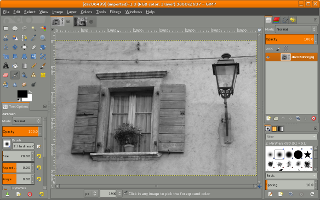
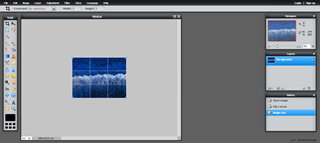

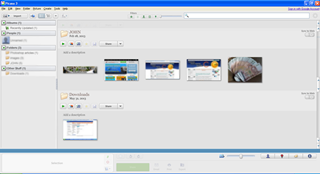
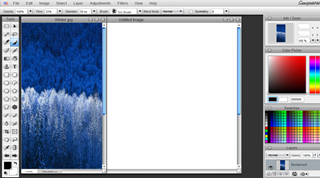
| Reader's Comments |
|
|||
| Yes, We always face a problem while uploading any image if the image size is very large. For this we have to resize our image. But most of the time we do not get a quality image after resizing. So we have to use a best image resizer for a better quality image.
Thanks.
|
Powerful EU & UK servers with root access and 24/7 support. EURO-SPACE
No shady tactics or fees. Unlimited Performance, Security, & Speed!