Managed Hosting For People
Next-Level Managed Hosting. Perfect for beginners, built for professionals!
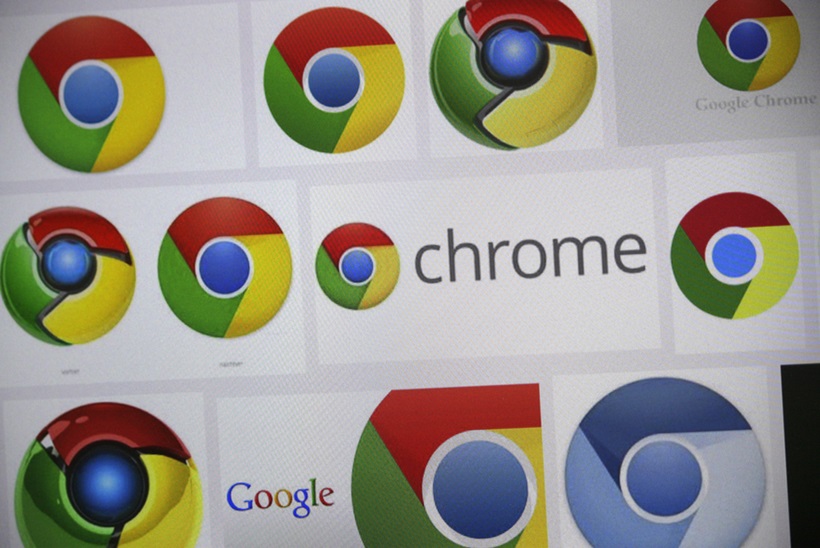
| Method | Description | Command/Path |
|---|---|---|
| Command Prompt | Disable proxy using system commands | netsh winhttp reset proxy |
| Registry Editor | Delete proxy entries manually | HKEY_CURRENT_USER\Software\Microsoft\Windows\CurrentVersion\Internet Settings |
| Group Policy | For enterprise users, reset enforced proxy settings | gpedit.msc > User Configurations > Windows Components > Internet Explorer |