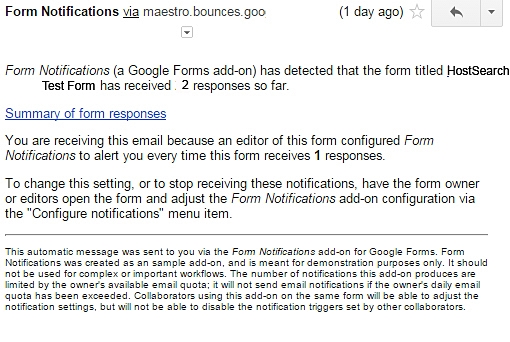Click on 'Form Notifications' and click on the 'FREE' button:
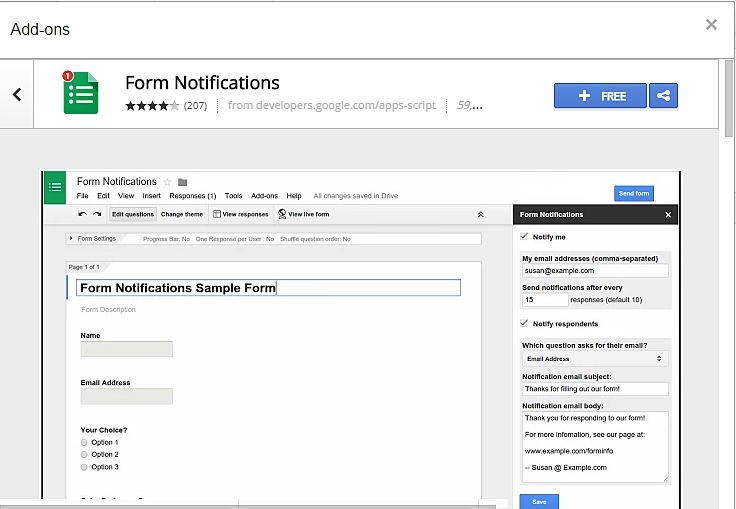
You then see this interface requesting permission to take data from various sources within Google Apps. You need to click on 'Accept':
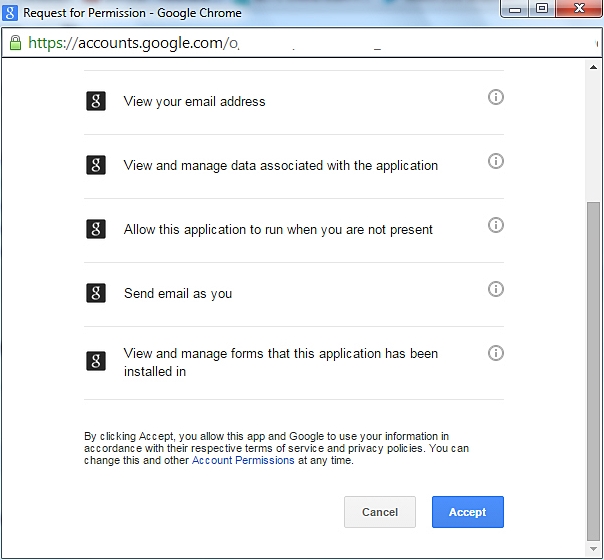
Once the Add-on is installed, click on 'Form Notifications' and 'Configure notifications':
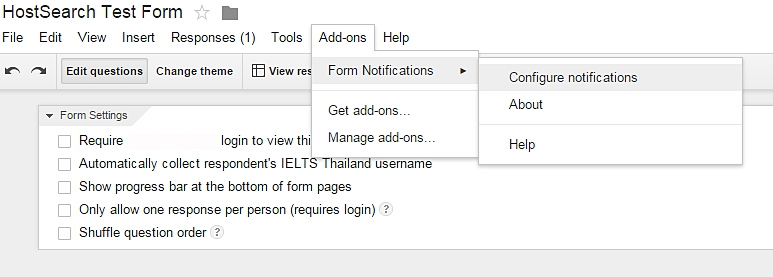
You will see two tick boxes: 'Notify me' and 'Notify respondents'. Click on 'Notify me' and you will see this:
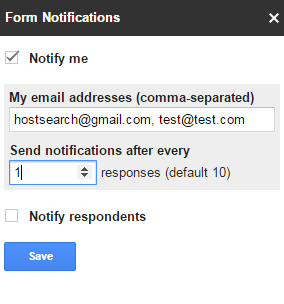
Add all the email addresses that you want the add-on to send a notification to when an email has been received. Separate each with commas. If you want the person who is sending an email to receive a notification, click on 'Notify respondents'.
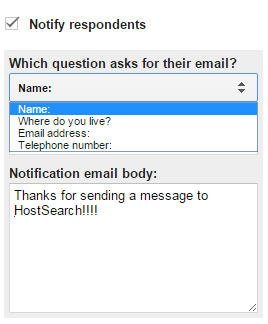
Choose the field that requires your visitor to add an email address, and the system will automatically send a notification to any email put in that field. You can also add your own notification message. By default the system sends a notification out after every 10 responses (or emails). Change that to "1":
The system is now set to send you, the user, and any third-party you designate an notification when an email has been sent. However there are limitations. Here is an email I sent myself:
.jpg)
Unfortunately, none of that information is provided in the notification email. This is what you get:
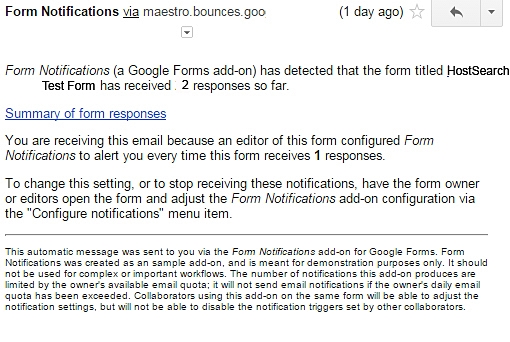
Obviously, it would be better if the content of an email is in the notification, but it isn't - you have to go into the 'Responses' sheet connected with the form to see the message. Obviously not ideal, but neither is a mass of coding or paying a monthly subscription for email forms!
We think this is a solid solution that gets round lots of issues like spam. It is pretty robust, but it also has its limitations. However, for the price you are paying we think this is a pretty good value solution. As with everything Google, expect more functionalities added as the solution matures.

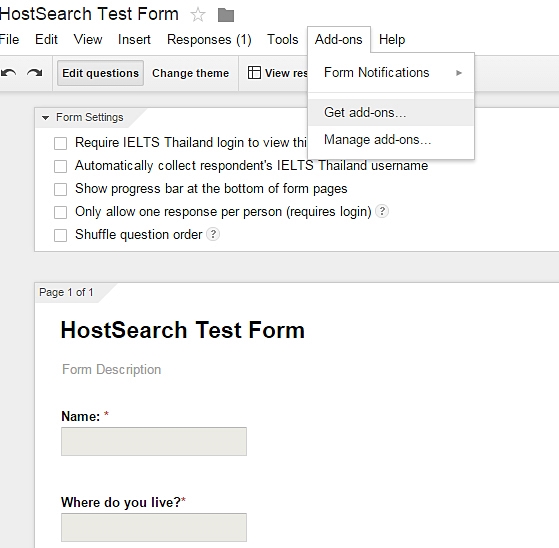
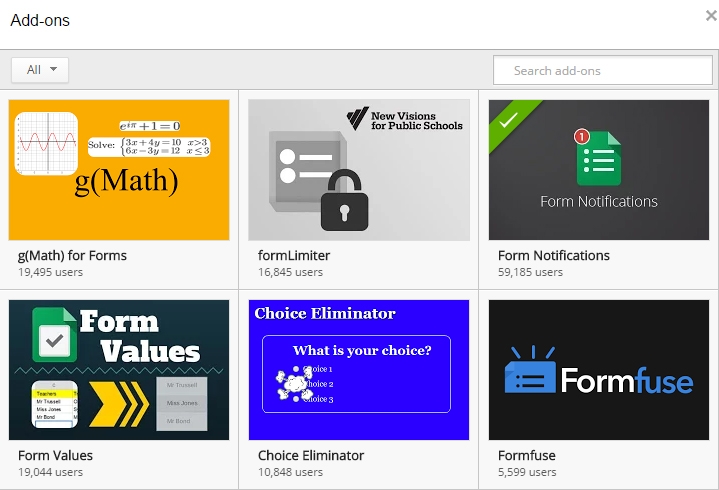
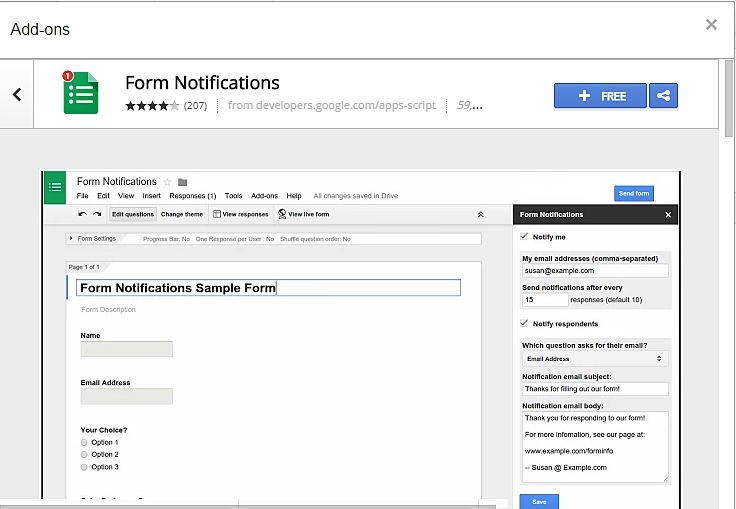
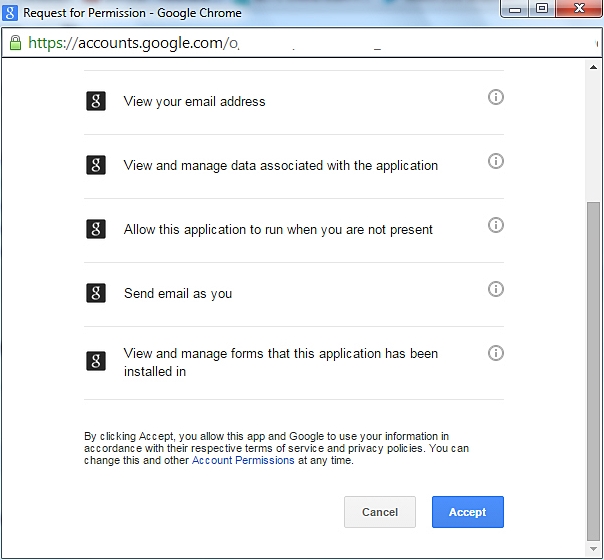
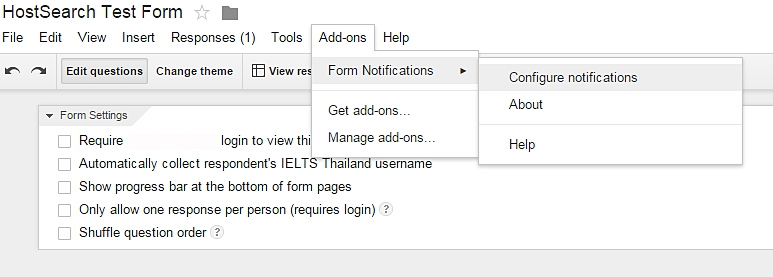
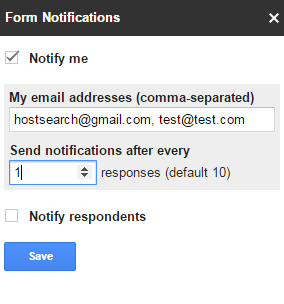
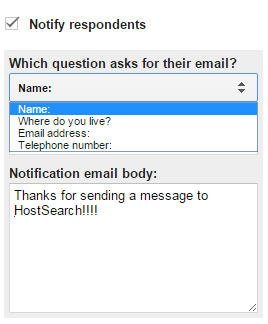
.jpg)