Unless you are technically capable - and that means a programmer - one of the most difficult aspects of setting up a website is establishing successful email forms. Whether your site is a personal blog, or designed to promote a business, without an email form you have no contact with your audience.
Content Management Systems (CMSs) like WordPress and Joomla operate with a native email forms that work but aren't easily adaptable. Both systems offer a number of plugins and modules that purport to offer email form solutions, but in my experience they can be pretty tricky to use.
For those of you with pure HTML websites, email forms by definition require coding, unless of course you use one of the many online email solutions available. Solutions like EmailMeForm are really great and even offer free versions. But if you get more than 100 submissions a month you then venture into paying around $10 a month for the next level of service. Not a lot to pay for a good service, but still a lot if your goal is just to receive emails from your audience. Fortunately, for Gmail / Google Apps users, there is a viable alternative. The Google Drive account attached to your Gmail account now houses "Google Forms".
Google Forms is intended to allow Google Sites users to add forms and surveys to their sites, but the solution can quite easily be used on other sites. The system is designed for the questions and answers that might be in a survey, but if you consider the 'questions' fields as regular fields, then you can add titles to each field:
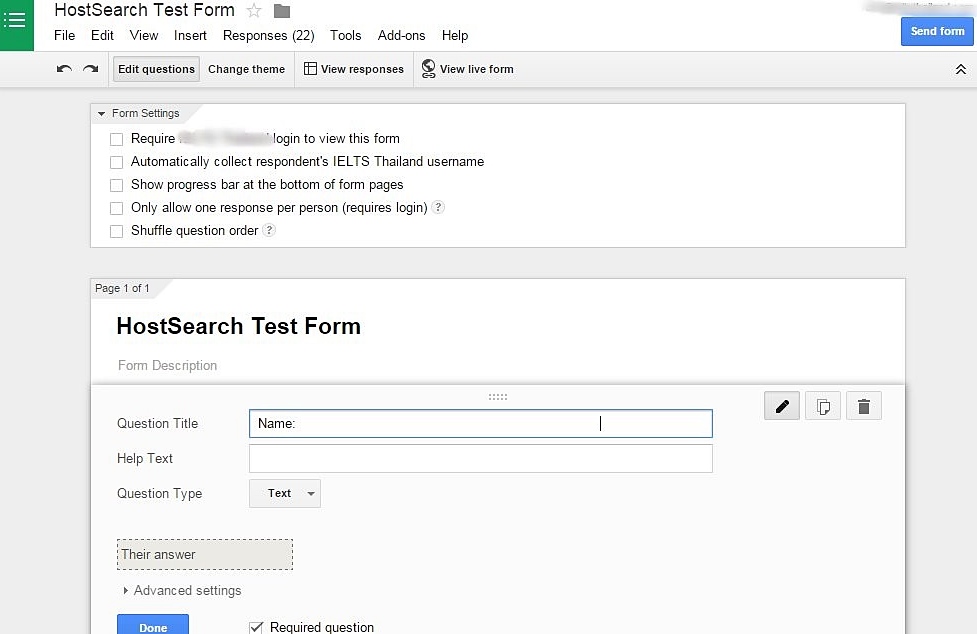
A number of options for each field are offered including regular text, dropdown options, multiple choice, and checkboxes amongst others. It is quite intuitive. You can choose which fields you require your visitors to fill, and you end up with something like this:
.jpg)
If you click on 'View Live Form' you can see how it will look on your website, and the result is quite tidy:
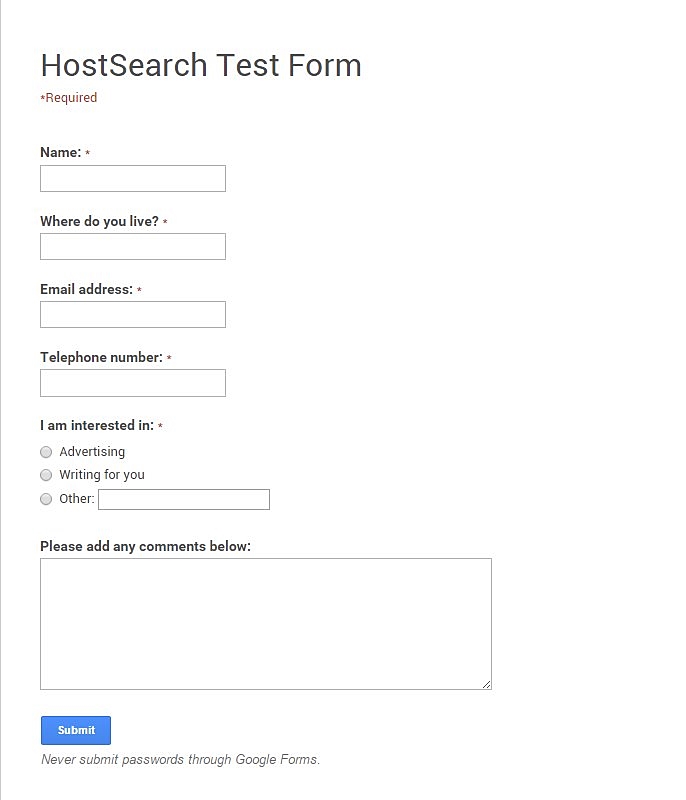
In the Live Form view, you can add details and send a message:
.jpg)
Here it gets interesting. Go to Google Drive and find your form. Click on 'Responses':
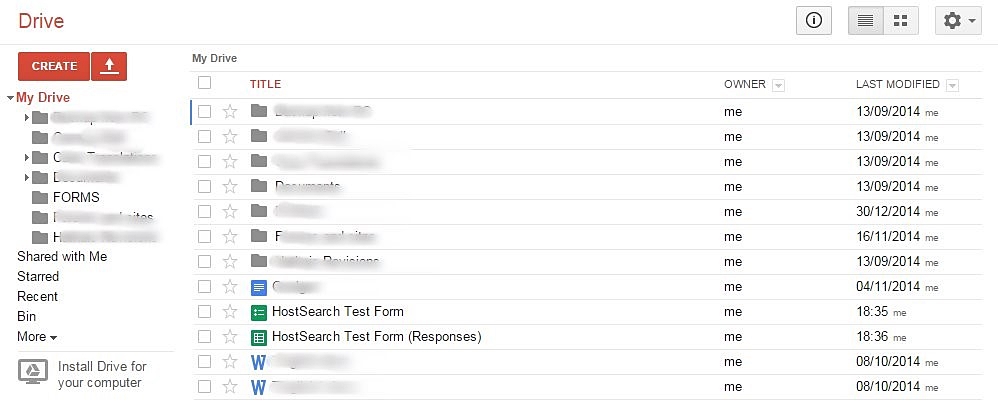
You will see that the data you added to the form is now nicely arranged in a Excel-style sheet:
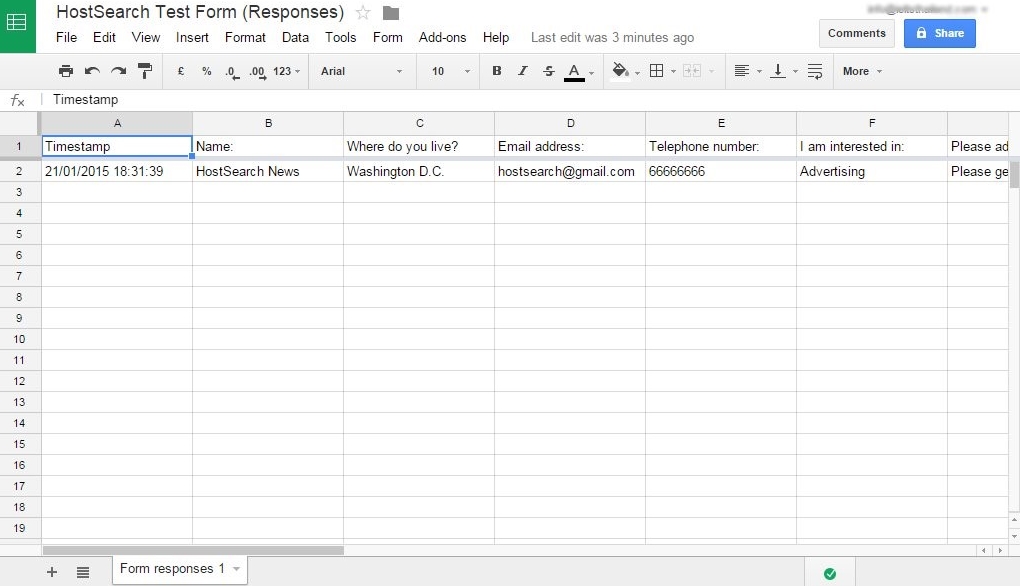
This is great if you want to send out emails to people in specific areas or with specific interests, etc. You can run searches and gather exactly the information you need for a successful mailshot, etc.
How do you get it on your site? Well, you can simply link to the forms URL. But more usefully, you can generate an iFrame code which will embed the form in your site page. Click on "Form" and "Embed form in a web page" and the code appears:
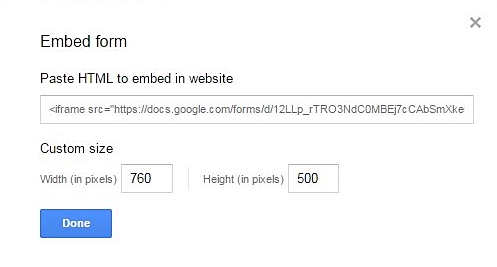
As you can see, you can manipulate the size of the form, and when you have it the right size, simply copy the code and add it to you site. The result is effective - not the most graceful of forms - but certainly effective:
.jpg)
Here's where is falls down: You can't send attachments through these forms, and instead of sending you the content of a form by email, you have to go into the Response Form regularly to see if anyone has contacted you. But apart from that, we think this is a robust solution, that comes in at the right price - FREE!!!!
"Find out how to receive a notification when your visitors contact you using an email forms designed in Google Forms".
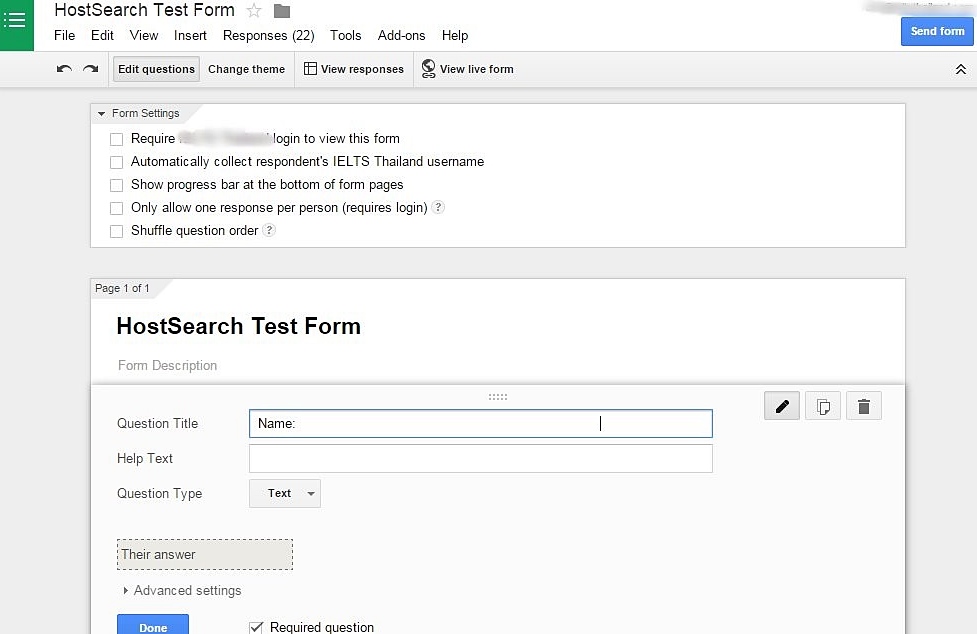
.jpg)
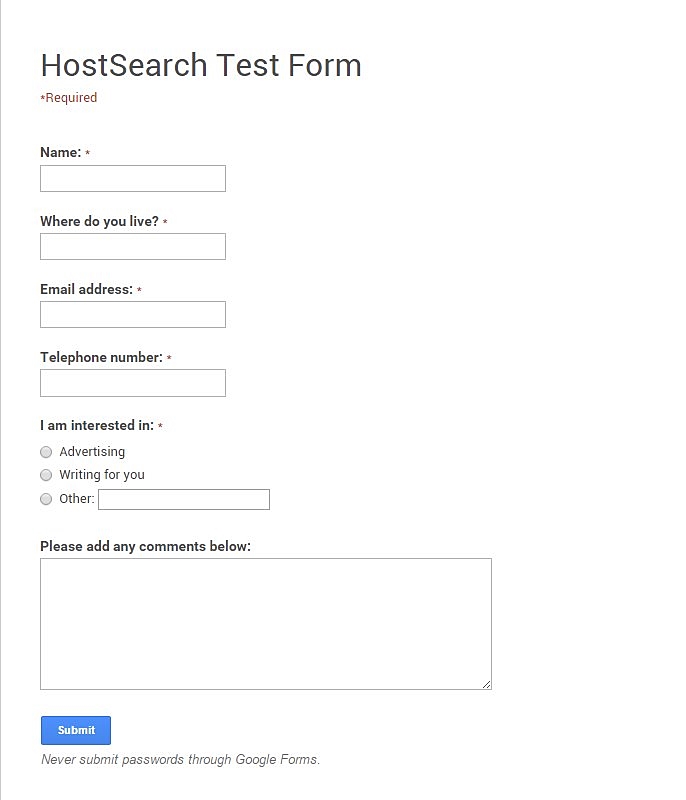
.jpg)
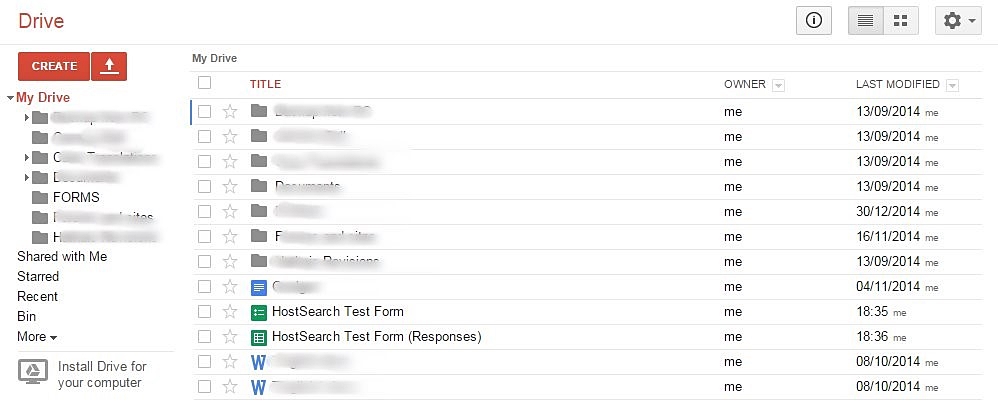
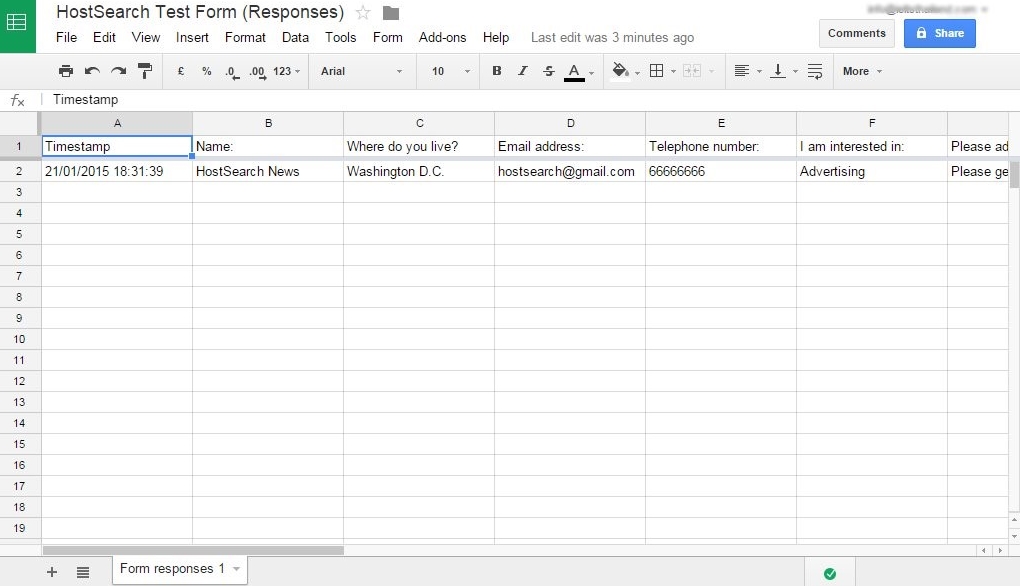
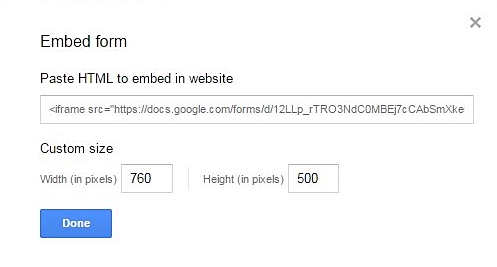
.jpg)